People
Shift board
Shift board shows worker schedule for the line-group. The number of workers required is also shown for each shift, according to the normatives on the orders that are scheduled for that shift.
Tip: Additional lines can be created for each line-group just for the purpose of placing workers in “sick-leave” or other absence categories. For such lines, it is reccomended to enable the insights_skip_no_person tag, so the insights will not be shown if no worker is assigned to this line.
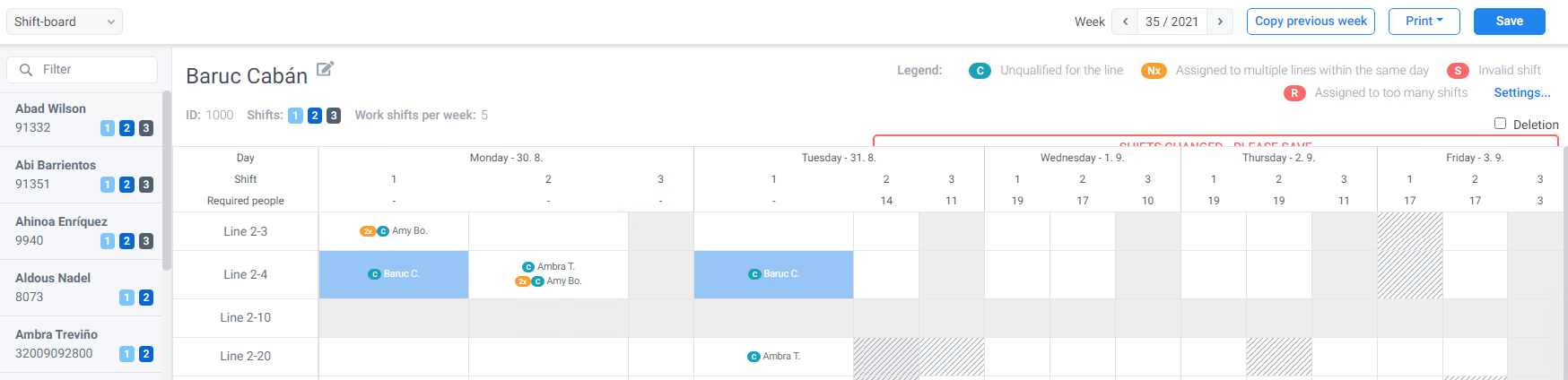
Scheduling workers
Workers can be assigned to specific production lines by selecting a worker on the left pane, and then clicking on the shift calendar on the right. CTRL+click will assign the worker for the whole week. Clicking again will remove the selected worker from that shift.
-
To remove all workers from shift, select Deletion check box.
-
If a worker is not on the list, they can still be found by entering their name in the search box above the list.
-
The Copy previous week function will suggest a schedule by rotating previous week’s schedule.
-
If there is a conflict between shifts and worker’s restrictions (e.g. night shifts, number of shifts per week), an alert will be shown on that shift. The alerts can be disabled in the Settings menu
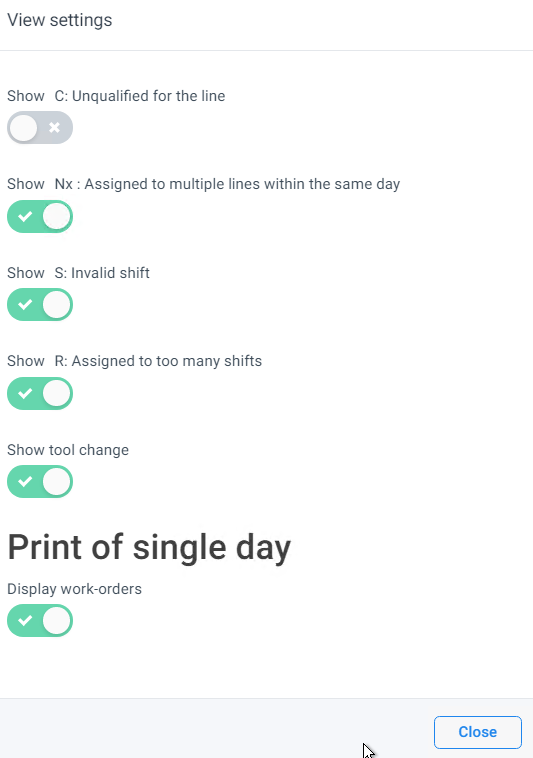
Editing worker details
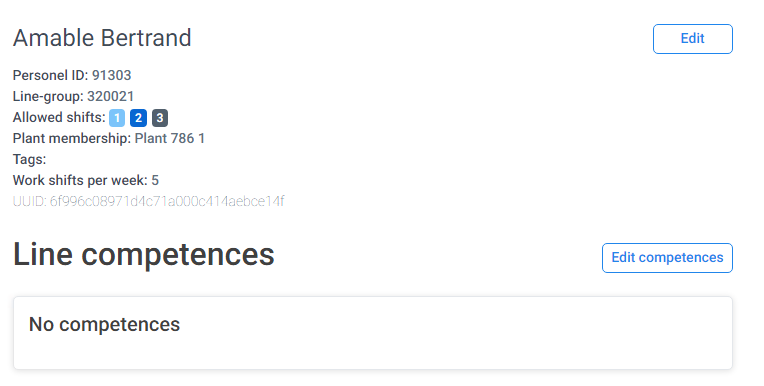
Select a worker, and then click on the Edit icon beside their name above the calendar. Worker’s competencies for individual lines can be edited from details view. Lines from different plants can be added to competencies, if a worker is assigned to the plant containing those lines.
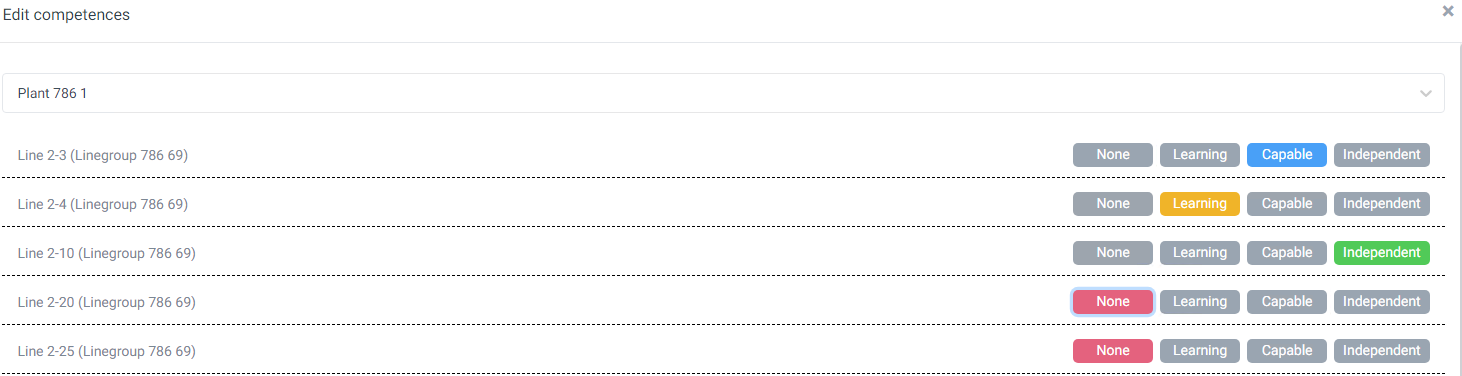
Printing the Shifts schedule
The shifts can be printed for the whole week or for a single day. Work orders can also be displayed on a single-day report. The shifts have to be saved before printing.
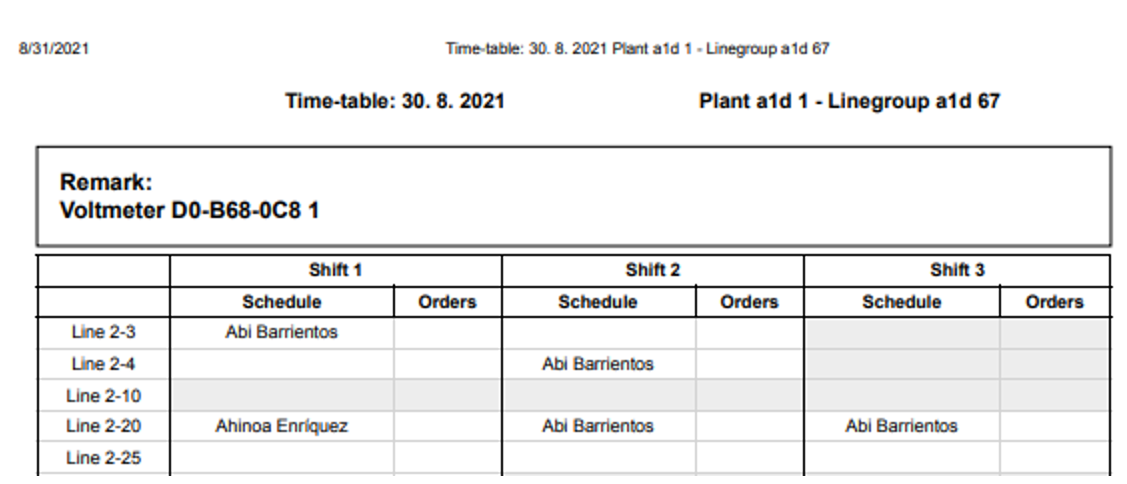
Pool mode
Production lines can be defined as pools, where people are first assigned to the whole line group, rather then directly to individual lines. The latter is done in the next step. Pool mode has to be defined for the line group.
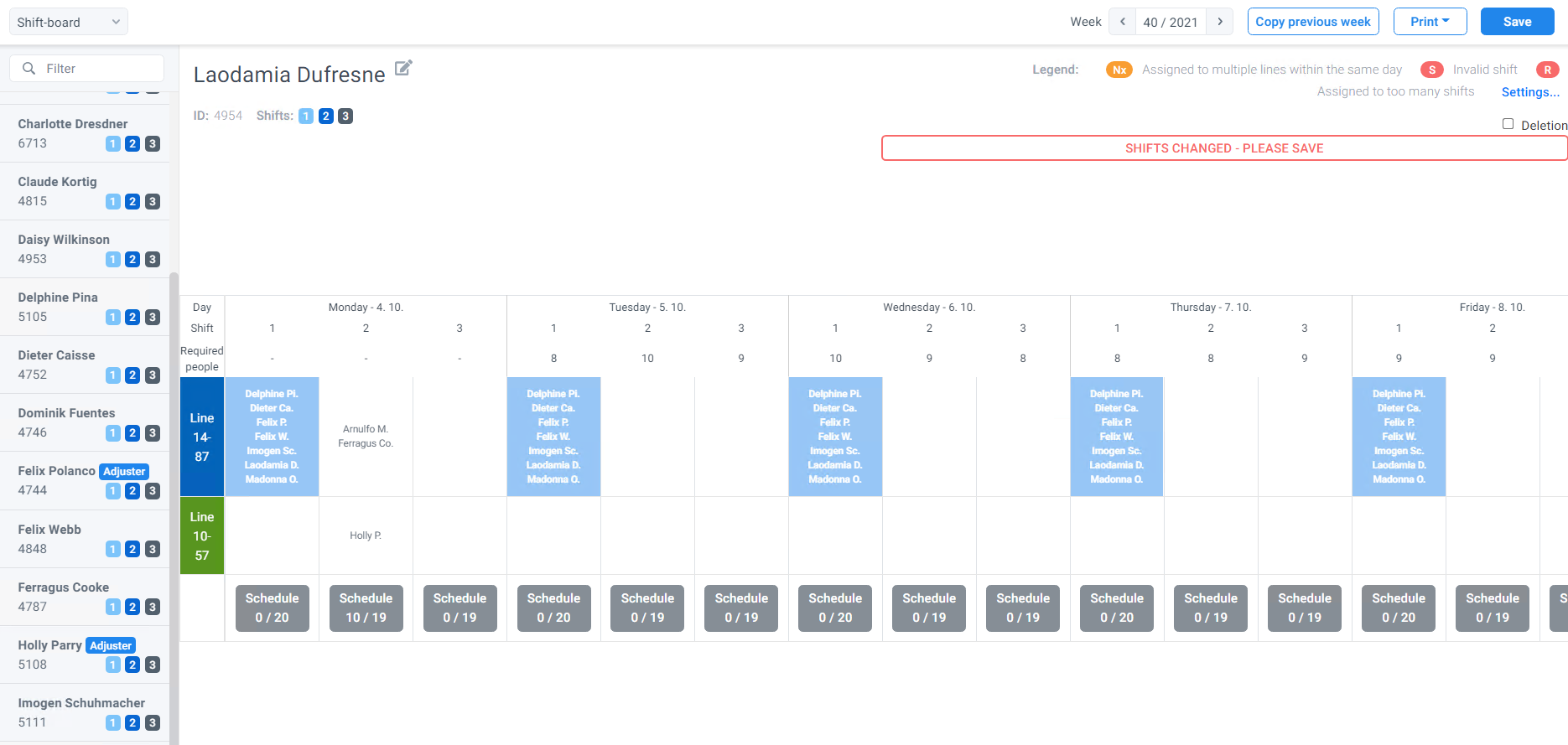
The bottom line shows how many lines have people assigned and how many lines are in the line-group.
Clicking on the gray box in the bottom line will open a modal window, where the workers from the pool can be assigned to individual lines. Scheduled orders and changeovers are shown for each line.
A worker can be assigned to multiple lines. When their workload is exceeded, a red exclamation mark is shown beside their name.
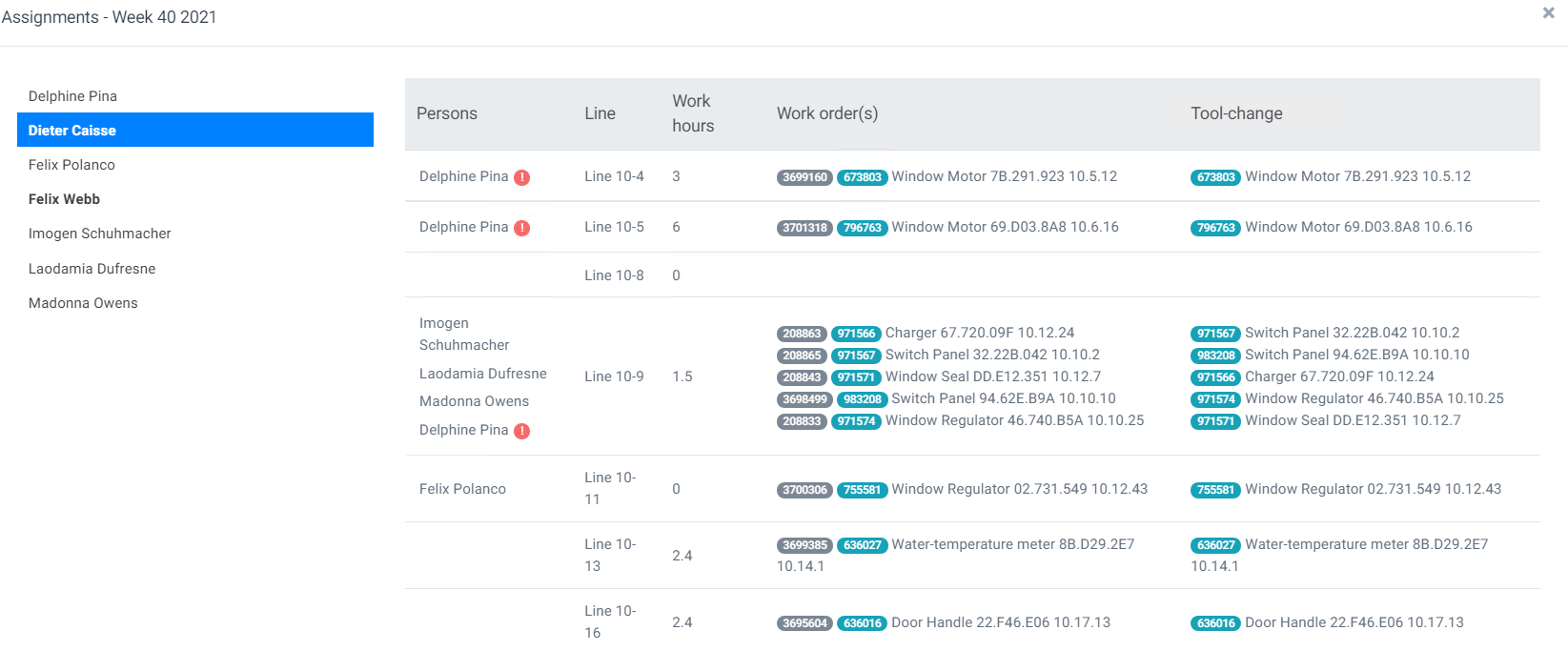
People insights
This view shows insights, related to workers:

Clicking on Actions displays suggestions for possible actions to resolve each insight as shown in example below:

